How to Overcome LinkedIn Message Burnout for SDRs and Recruiters
Nov 26, 2025
Summary
LinkedIn message burnout is a major productivity killer for sales and recruiting professionals, driven by an inbox not designed for high-volume outreach.
The native inbox design leads to missed opportunities and wasted time due to decision fatigue and a lack of organizational tools.
Adopting an "Inbox Zero" philosophy—where every message is archived, snoozed, or replied to immediately—is the key to regaining control.
Tools like Kondo implement this strategy with features like labels, reminders, and keyboard shortcuts to transform your inbox into a streamlined workflow.
You've set up a well-crafted outreach campaign on LinkedIn. Your profile is polished, your messaging strategy is in place, but as you stare at your overflowing inbox with dozens of conversations in various stages, you feel a wave of exhaustion wash over you. Some messages are from hot prospects, others from potential candidates, and many are just connection requests with no clear intent. As you click through them, trying to determine which ones need immediate attention, you feel your energy draining with each decision.
Sound familiar? You're experiencing LinkedIn message burnout – a silent productivity killer that plagues SDRs and recruiters who rely on the platform for their livelihood.
The Silent Productivity Killer in Your Browser Tab
"I'm tired of it, and I hate that I can't delete it or stop using it like the other social networks, because I need to find a job and LinkedIn is my best bet in finding my opportunity," confessed one user on Reddit. This sentiment is echoed by countless sales professionals and recruiters who find themselves trapped in a paradoxical relationship with LinkedIn – they can't live with it, but they certainly can't live without it.
Communication burnout is a real phenomenon characterized by delayed responses due to decision-making fatigue, feeling overwhelmed by multiple conversations, and forgetting to reply to important messages. For SDRs and recruiters, this burnout is amplified on LinkedIn where the stakes are high. According to Mitchell Tan, co-founder of Kondo, cold emails often see response rates below 0.5%, while top-quartile LinkedIn outreach can yield reply rates up to 50%. With such potential, abandoning LinkedIn isn't an option – but continuing with a chaotic inbox isn't sustainable either.
Why Your LinkedIn Inbox Is Actively Working Against You
The root of the problem lies in LinkedIn's design philosophy. LinkedIn is built as a B2B social media platform, not as a CRM or specialized outreach tool. This fundamental mismatch creates several friction points that contribute to burnout:
Decision-Making Fatigue
Every single message in your LinkedIn inbox demands a decision: Reply now? Archive? Follow up next week? This constant mental load leads directly to exhaustion and procrastination. As your unread count grows, so does your anxiety about missing important messages, creating a vicious cycle of avoidance and overwhelm.
The "Always-On" Culture
LinkedIn's mobile notifications and the professional expectation of quick responses create pressure to be constantly available. This blurs the boundaries between work and personal time, contributing significantly to burnout.
The Signal vs. Noise Problem
Your hottest prospect is sitting right next to a vague connection request and three notifications about work anniversaries. The platform gives you no way to separate them, forcing you to manually sift through the noise. As one frustrated user put it, "The feed is 99% useless for me, especially when comment threads degenerate into political posturing."
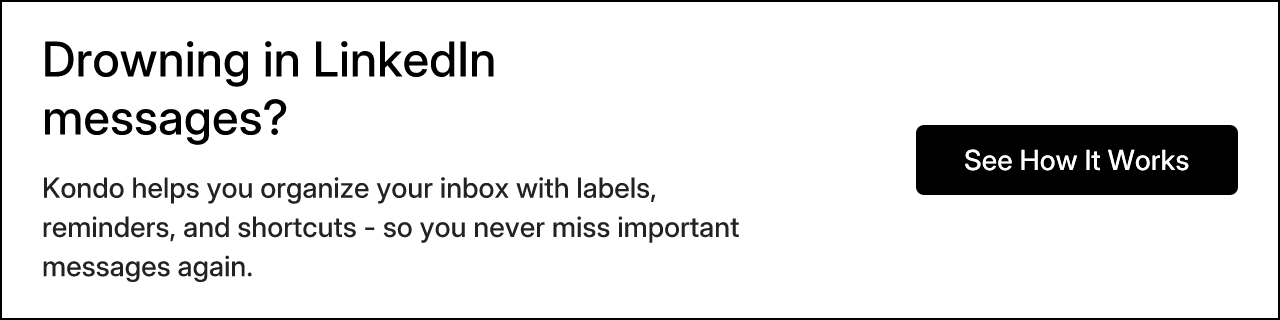
The Tangible Cost of Inbox Chaos
This isn't just about feeling overwhelmed – there are real business consequences to an unmanaged LinkedIn inbox:
Missed Opportunities
Research shows that personalized outreach messages referencing a prospect's job change, content, or company news yield 27% higher reply rates. When your important messages get buried in your inbox, you're not just missing a conversation – you're potentially missing out on thousands in revenue or the perfect candidate.
Damaged Reputation
Slow or forgotten replies don't just cost you a single opportunity – they damage your professional reputation. In industries where relationships are currency, being known as unresponsive can have long-lasting effects on your career.
Wasted Time
The hours spent digging through messages, manually updating CRMs with conversation details, and trying to remember which leads need follow-up represent a significant drain on productivity. This is time that could be spent on high-value activities like relationship building or closing deals.
The "Inbox Zero" Philosophy: Your Path to Inbox Sanity
The solution to LinkedIn message burnout begins with adopting a methodical approach to your inbox. The Inbox Zero philosophy isn't about having no messages – it's about having a system that ensures every message is processed efficiently.
The core of this approach involves three essential actions for every message:
1. Archive (E)
If a conversation is done and requires no further action from you, archive it. This is not deleting; it's filing it away. The conversation will reappear if the person messages you again. This is your "Done" pile.
2. Snooze/Remind (H)
If a message requires a follow-up at a later date (e.g., "Check back with me next quarter"), snooze it. Set a reminder for a specific time, and the message will vanish from your inbox and reappear exactly when you need it. This is your "Do Later" pile.
3. Reply
If a message requires a reply and you can do it in under two minutes, do it immediately and then archive it. This is your "Do Now" pile.
The goal isn't perfection – it's progress. By processing your inbox regularly with these three actions, you'll gradually regain control and reduce the mental load of an overflowing inbox.
The Modern Toolkit: How to Supercharge Your LinkedIn Workflow
While the Inbox Zero philosophy provides the mental framework, having the right tools makes execution effortless. The native LinkedIn inbox makes this challenging, but productivity tools like Kondo (often called the "Superhuman for LinkedIn") can transform how you manage messages.
Let's look at how the right toolkit addresses common LinkedIn messaging problems:
Problem 1: No Organization
Solution: Labels & Split Inboxes
How do you separate hot leads from tire-kickers or Tier 1 candidates from networking requests? With a tool like Kondo, you can create custom labels such as "Hot Lead," "Candidate - Stage 2," or "Follow-up Q3" and apply them with a single keystroke. You can then view each category in its own dedicated inbox, bringing order to chaos.
Problem 2: Forgetting Follow-ups
Solution: Reminders (Snooze)
Your calendar and CRM are in different windows. How do you reliably remember to follow up? With Kondo's snooze functionality, you can temporarily archive conversations and set them to reappear at the top of your inbox exactly when you need them. Press "H", choose "Tomorrow," "3 days," or a custom date, and the conversation will resurface automatically when it's time. If they reply before then, the reminder cancels automatically.
Problem 3: Slow, Click-heavy Interface
Solution: Keyboard Shortcuts
The LinkedIn interface requires dozens of clicks to manage your inbox efficiently. Productivity tools like Kondo let you navigate your entire inbox without touching your mouse. Use "J" and "K" to move between conversations, "E" to Archive, "H" to Snooze, "L" to Label, and "I" to instantly open a person's profile – saving valuable seconds on each action that add up to hours saved each week.
Problem 4: Repetitive Typing
Solution: Snippets
You send similar messages all the time, but copy-pasting from a document is slow and feels impersonal. With Kondo's Snippets feature, you can create message templates that you can insert with a simple keyboard command. Type ";" to bring up your saved messages, which can include variables like "{firstName}" that auto-populate, saving you time while maintaining a personal touch.
Problem 5: Manual CRM/ATS Logging
Solution: System & CRM Sync
After spending an hour on LinkedIn outreach, spending another 30 minutes logging it all in HubSpot or Salesforce is the last thing you want to do. Kondo's Business Tier integrations can sync your LinkedIn conversations, notes, and labels directly to your CRM (via integrations with HubSpot, Zapier, Make.com, etc.). This ensures your system of record is always up-to-date without the manual busywork.
Problem 6: Lack of Personalization
Solution: Desktop Voice Notes
You want to send a quick, personal voice note to stand out, but LinkedIn only allows it on mobile. Kondo lets you record and send voice notes directly from your desktop app, allowing you to add a personal touch that cuts through the noise without switching devices.
From Burnout to Breakthrough
LinkedIn message burnout isn't a sign of weakness; it's the natural result of using a consumer-grade tool for a professional-grade job. The constant influx of messages, the pressure to respond, and the clunky interface create a perfect storm for exhaustion.
By adopting a strategic framework like Inbox Zero and leveraging a purpose-built tool like Kondo to execute it, you can transform your LinkedIn inbox from a source of stress to a streamlined communication hub that drives results.
Remember that personalized outreach messages yield 27% higher reply rates, and using sequenced follow-ups spaced 2-5 business days apart can enhance conversions by 49%. With an organized system that ensures you never miss a follow-up and allows you to focus on high-value conversations, these metrics become attainable targets rather than aspirational statistics.
Stop letting a poorly designed inbox dictate your productivity and stress levels. Take control, streamline your workflow, and get back to what you do best: building relationships that drive results. Your mental health – and your quota – will thank you.
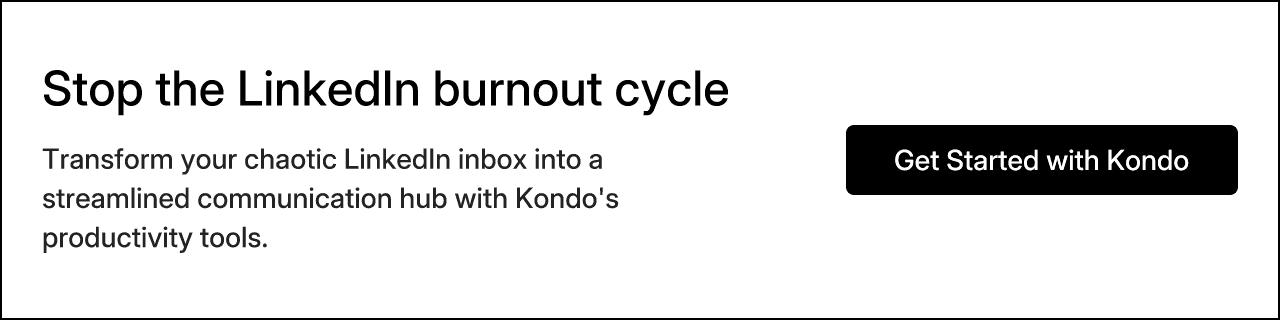
Frequently Asked Questions
What is LinkedIn message burnout?
LinkedIn message burnout is the feeling of exhaustion and overwhelm caused by managing a high volume of conversations on the platform. You might be experiencing it if you feel decision-making fatigue from your inbox, delay responding to messages, or find yourself forgetting to follow up with important prospects or candidates.
Why is the native LinkedIn inbox inefficient for professionals?
The native LinkedIn inbox is inefficient for professionals because it is designed as a social media messaging tool, not a professional outreach or CRM system. This design leads to several problems, including a lack of organizational features to separate important conversations from noise, no built-in follow-up reminders, and a click-heavy interface that slows down your workflow.
How can I apply the "Inbox Zero" method to my LinkedIn messages?
You can apply the "Inbox Zero" method by processing every message with one of three actions: Archive, Snooze, or Reply. If a conversation is complete, archive it. If it requires a follow-up later, snooze it to a specific date. If it needs a quick response, reply immediately and then archive it. The goal is not an empty inbox, but an organized system where every message has a designated next step.
What are the most important features in a LinkedIn inbox tool?
The most important features in a LinkedIn inbox tool are those that solve the native platform's biggest problems. Key features include labels for organization, snooze/reminder functionality for follow-ups, keyboard shortcuts to speed up navigation, message templates (snippets) for repetitive replies, and CRM sync to eliminate manual data entry.
How does organizing my LinkedIn inbox improve outreach results?
Organizing your LinkedIn inbox directly improves outreach results by preventing missed opportunities and ensuring timely follow-ups. A well-managed inbox allows you to focus on high-value conversations, respond faster to hot leads, and execute follow-up sequences consistently, which can enhance reply rates and conversions significantly. It turns your inbox from a source of chaos into a reliable system for building relationships.
Is a tool like Kondo necessary to manage my LinkedIn inbox?
While you can manually apply principles like Inbox Zero to your native LinkedIn inbox, a dedicated tool like Kondo makes the process significantly faster and more effective. Tools are necessary when you want to automate tedious tasks like setting reminders, logging activities in a CRM, and using templates, which saves hours each week and prevents human error.
Ready to transform your LinkedIn inbox experience? Try Kondo – the "Superhuman for LinkedIn" that helps SDRs and recruiters overcome message burnout with powerful organization tools, automated follow-ups, and CRM integration.

